ExpressVPN 앱 및 구성을 이용하시려면, 먼저 계정을 만들어주세요.
This tutorial guide will walk you through the steps to set up a VPN on your Windows Phone 8.1 using the L2TP protocol.
Jump to section
Find your ExpressVPN account credentials
Add a new VPN profile
Set up your VPN profile
Connect to the VPN server
Disconnect from the VPN server
Find your ExpressVPN account credentials
In order to use ExpressVPN on your Windows Phone, you will need to set up a new VPN profile. To set up a VPN profile, you will need a server address, your account credentials, and the IPsec pre-shared key. This section of the tutorial will show you how to find all of this information.
Open the Welcome Email you received when you signed up for ExpressVPN. Tap the link in the email.

Sign in to your ExpressVPN account using your ExpressVPN username and password.

After signing in, tap on Set Up on More Devices.

Tap on Manual Config and then select PPTP & L2TP/IPsec. This will show you your username, password, and a list of server addresses around the world.
Please note this information as you will need it to set up your VPN profile.

Add a new VPN profile
To add a new VPN profile, we will go into your phone’s settings. Swipe left on the main home screen with the live tiles to access the App list.
Swipe down and tap Settings.
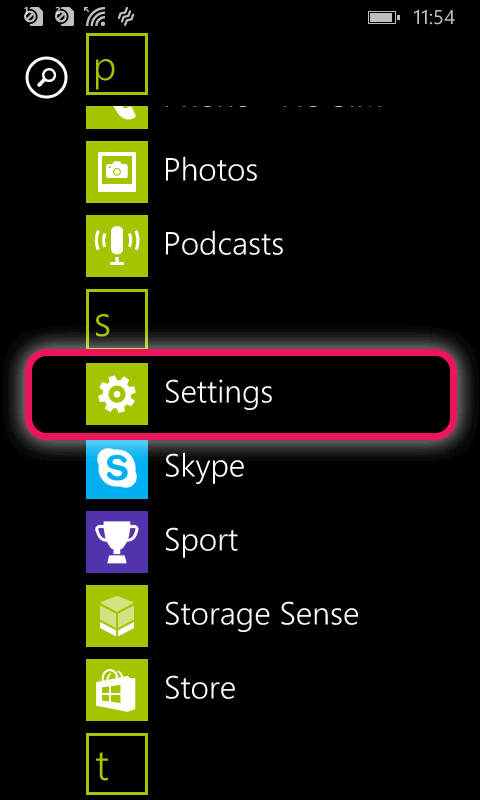
In the Settings menu, swipe down to find VPN. Tap on it.
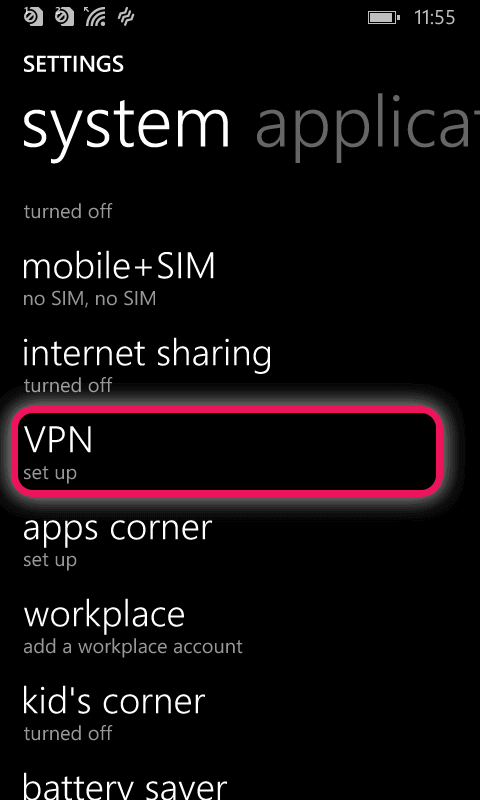
In the VPN Settings menu, set the status to On, then tap the “+” sign at the bottom of the screen to add a VPN profile.
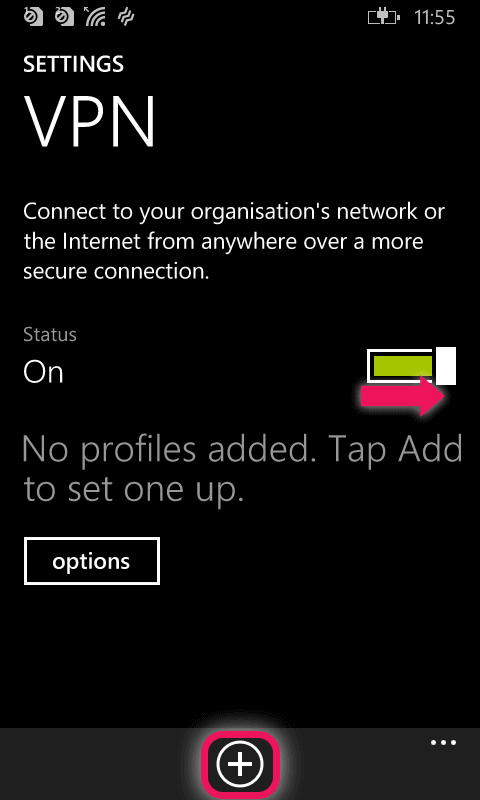
Set up your VPN profile
To add a profile, you will need your server address, username and password, and IPsec pre-shared key from earlier.
Enter the server address of your choice.
For Type, select L2TP with IPsec.
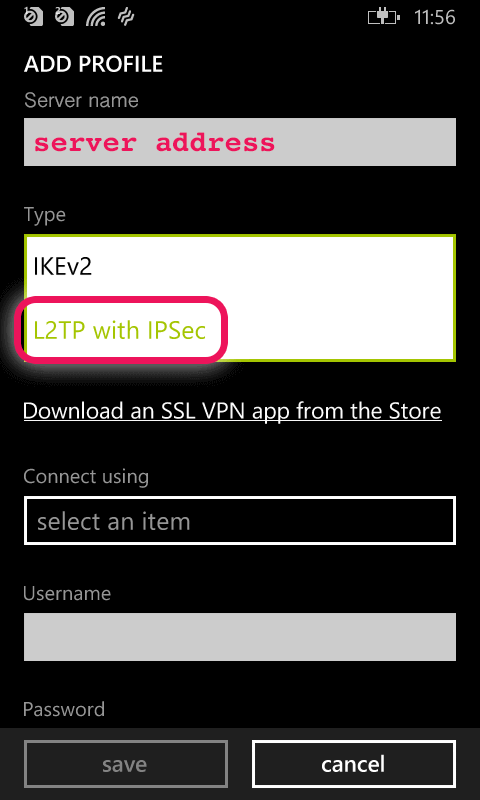
Swipe down. Connect using: username+password+preshared key.
Enter your username and password.
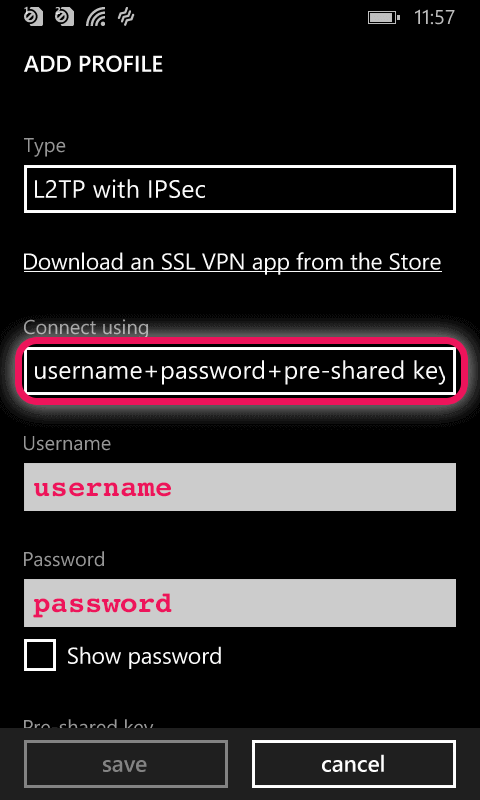
Swipe down. Enter your pre-shared key. Give your profile a name such as ExpressVPN. Make sure “Connect automatically” and “Send all traffic” are both On. Then tap save.
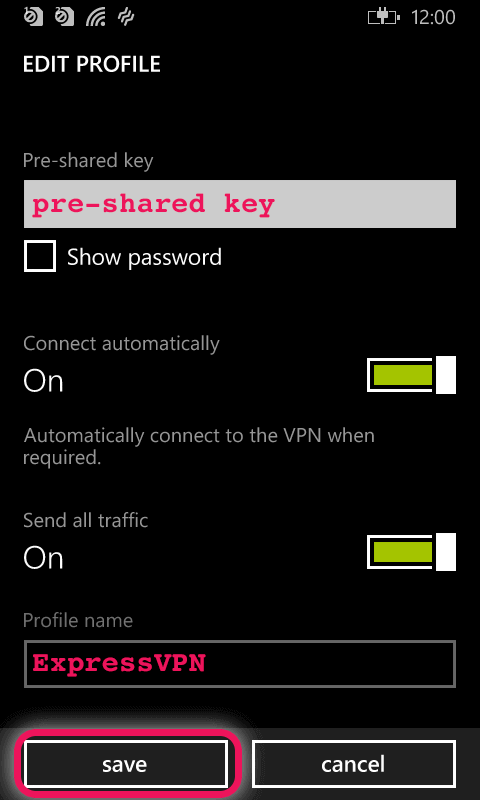
Connect to the VPN server
In the VPN menu, you will now see that your VPN connection has been added. Tap the name of the VPN profile to activate the VPN connection. Great! You can now access the Internet privately and securely!
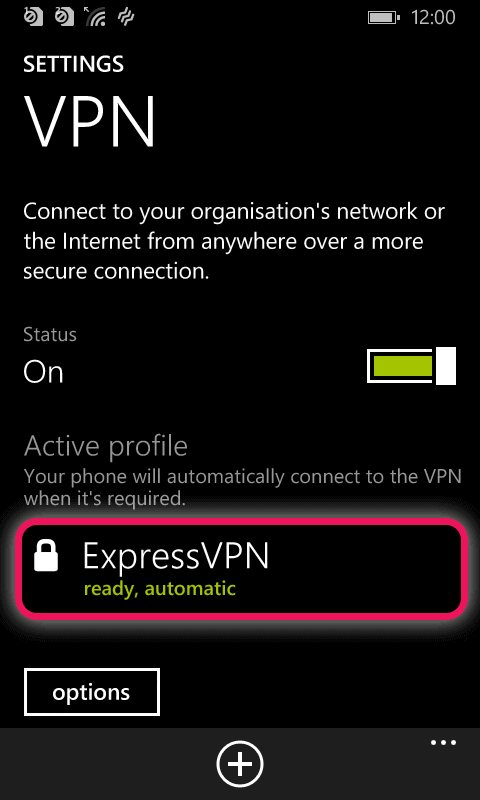
Disconnect from the VPN server
To disconnect from ExpressVPN, tap the name of the VPN profile.
