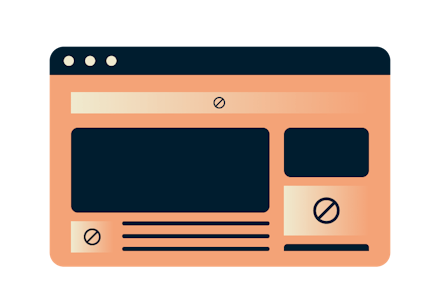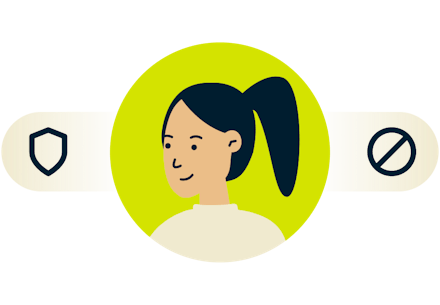Get a VPN with advanced protection
Block intrusive display ads, trackers, and harmful sites—all in a single app.

All new advanced protection features
People love ExpressVPN’s app for the security offered by a VPN. But now, you’ll find that the app does much more—providing a more secure and private online experience.

Advanced protection made easy
Included with ExpressVPN
Get more protection at no extra cost. All ExpressVPN plans include advanced protection features.
All in one app
These advanced protection features are built into ExpressVPN—there’s no need to install extra apps.
Seamless VPN integration
Our VPN and advanced protection features complement each other, delivering the best speeds and performance.
Stay ahead of the latest threats
We regularly review and update our blocklists to protect you against the latest threats.
Take control in one tap
Easily enable these features via toggles in the ExpressVPN app settings.
24/7 world-class support
Like with other ExpressVPN services, help with these features is readily available from our Support Team.
FAQ
Are these advanced protection features free?
Yes, these features are included with any ExpressVPN plan and can be enabled in the app settings. Please find the detailed instructions below.
How do I activate these advanced protection features?
The full suite of advanced protection features is currently available on Aircove and the ExpressVPN apps for iOS, Android, Mac, and Windows.
On iOS or Android, tap on Options > Settings > Advanced Protection
On Mac, click on the Menu icon > Preferences > Advanced Protection
On Windows, click on the menu icon > Options > Advanced Protection
On Aircove, go to a device group and select the gear icon > Advanced Protection
You can also enable Threat Manager on the ExpressVPN app for Linux by following the steps below (ad blocking and parental controls will soon be available).
- Enable Threat Manager within the Terminal by running the following command:
expressvpn preferences `set block_trackers true`
Do the advanced protection features work without turning the VPN on?
No, the advanced protection features only work when the VPN is turned on, and when the Lightway protocol is in use. Users who wish to use these features without turning the VPN on can do so via Aircove, our unique router product.
What devices can I use these advanced protection features on?
Threat Manager is available on the ExpressVPN apps for iOS, Android, Mac, Windows, and Linux. The ad blocker and parental controls are available on Android, iOS, Mac, and Windows, and will be coming soon to Linux. If you have Aircove, our VPN router, all of these advanced protection features are available by default. They can be applied to any device connected to Aircove, even smart TVs or smart home appliances.
How do I know if these advanced protection features are working?
The advanced protection features block apps and websites on your device from communicating with known malware sites, trackers, and adult sites on our blocklists. The blocking occurs locally, and the blocked domains never leave your device.
You can verify that the features are working if you cannot access the sites on our blocklists.
How do you determine what counts as ads?
Our ad blocklist is compiled from publicly available and open source lists of known ads. We regularly review and update these blocklists so that you can stay protected against the latest threats.
How do you determine what counts as adult sites?
Our adult site blocklist is compiled from publicly available and open source lists of known ads. We regularly review and update these blocklists so that you can stay protected against the latest threats.
I still see ads with the ad blocker turned on. Why is that?
The ad blocker only blocks ads identified in our blocklists. We update our blocklists weekly, and will continue to improve the range of ads that we block. Users can also report ads to us by contacting our Support Team, and we will look into blocking them.
Does using an ad blocker affect my web browsing experience?
Certain services or websites may not work correctly if you use the ad blocking feature. If this occurs, you can temporarily disable ad blocking within the advanced protection settings or contact our Support Team for assistance.